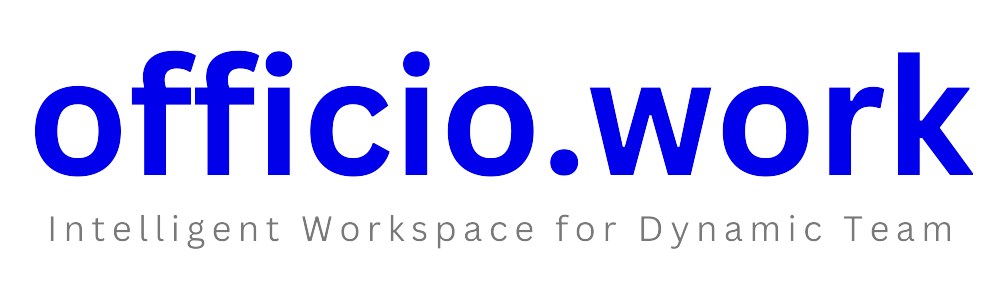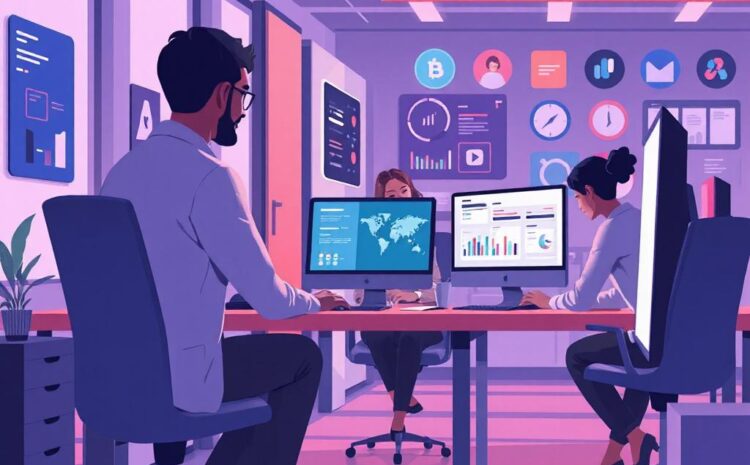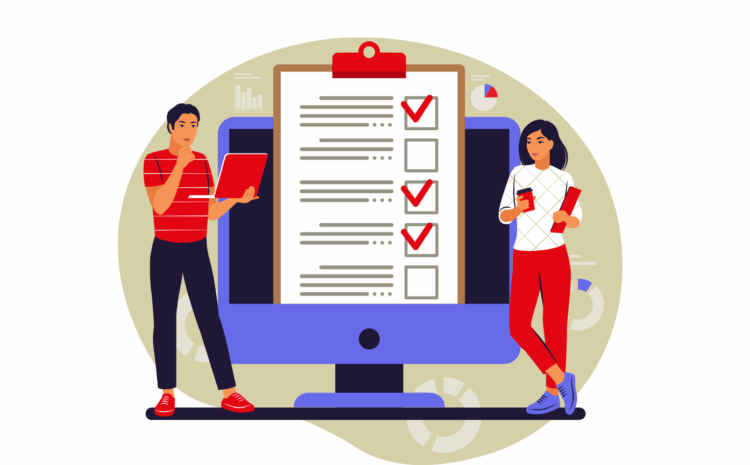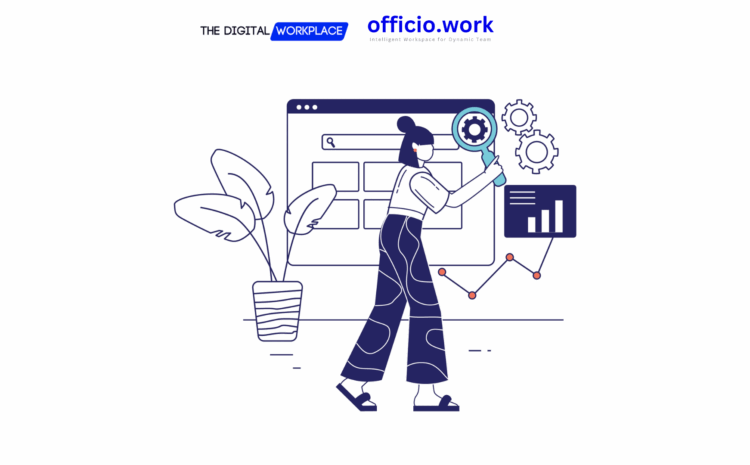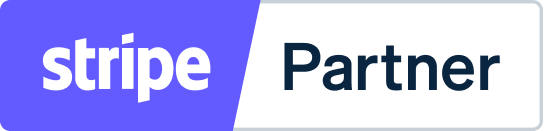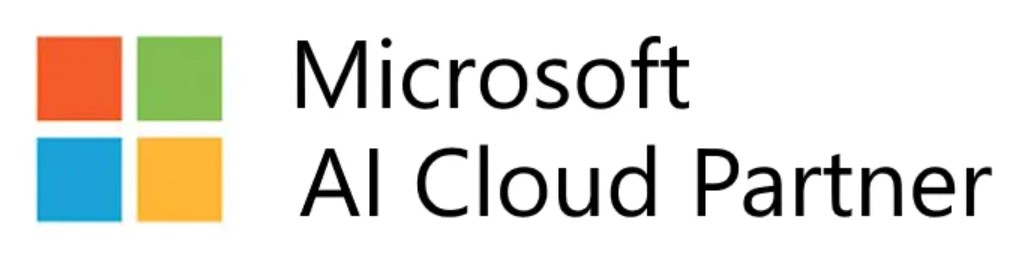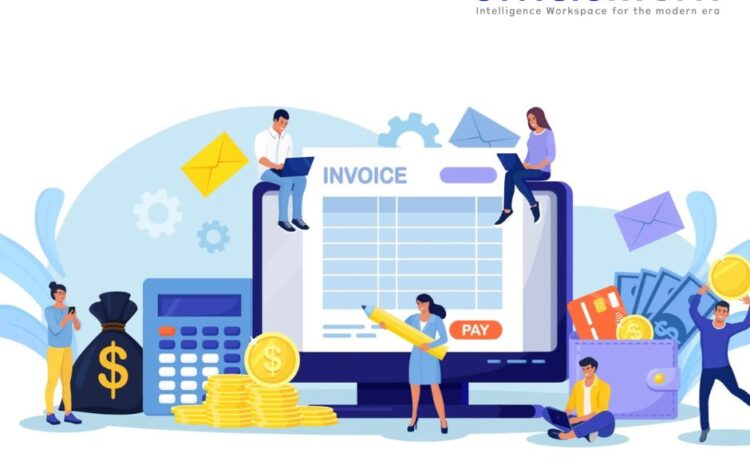
This guide will assist you in embedding Stripe as a payment gateway to handle invoice payments through Officio.work.
Setting Up Stripe on Officio.work
Before integrating Stripe with Officio.work, ensure you already have a Stripe account. If you don’t, set one up by following these steps:
- Visit Stripe’s Registration Page and follow the instructions to create a new account.
- After account creation, proceed to Stripe Developers to access your API keys.
- Copy the Publishable and Secret keys from the API keys section and the Webhook signing secret from the Webhooks section.
Once you have your Stripe account details, perform the following steps in Officio.work:
- Navigate to Settings > Payment Credentials in your Officio.work dashboard.
- Check the box to enable Stripe.
- Select the environment you want to work in (either Live or Test).
- Enter your Stripe Publishable Key and Stripe Secret as obtained from the Stripe dashboard.
- Enter the Stripe Webhook Signing Secret from your Stripe dashboard.
- Copy the webhook URL from Officio.work to Stripe.
Configuring Webhooks on Stripe
To connect webhooks:
- Go to your Stripe Webhooks Settings.
- Click on “+ Add Webhook” and paste the copied webhook “Endpoint URL” from Officio.work into the corresponding field on Stripe.
- From the list of events, select the following:
invoice.payment_succeededinvoice.payment_failedpayment_intent.succeededpayment_intent.payment_failed
- Save the webhook.
- On the Stripe dashboard, click on the newly created webhook and locate the Signing Secret. Click “Reveal” to view and copy this secret.
- Paste the Stripe Webhook Signing Secret into the corresponding field in Officio.work.
Afterwards, click “Save” on the Officio.work dashboard to finalize the integration.
Testing and Going Live
It is advisable to start in Test Mode to ensure everything is set up correctly:
- Use test keys in Officio.work.
- Conduct test transactions.
- After ensuring all is functioning, switch to Live Mode, replacing the test keys with the live ones in Officio.work.
Invoices and Payments
- Invoices in Officio.work will now display a “Pay via Stripe” option.
- Users can pay by clicking the “Pay Now” button and entering their card information.
- Completed payments will be reflected in the payment listing at
https://app.officio.work/account/payments. - Updates on payment status will be sent to your Stripe account’s registered email address.
Refer to the image attached as a visual guide throughout this process.
(Note: Sensitive information such as API keys and webhook secrets should be handled confidentially and not shared publicly. The image depicts an example of where to locate these elements within the Stripe and Officio.work interfaces.)