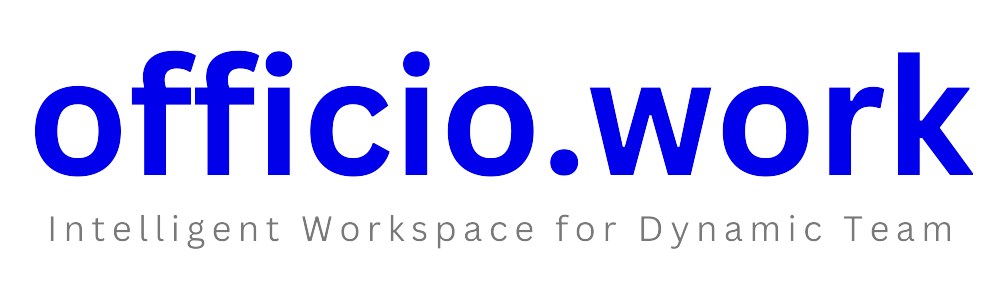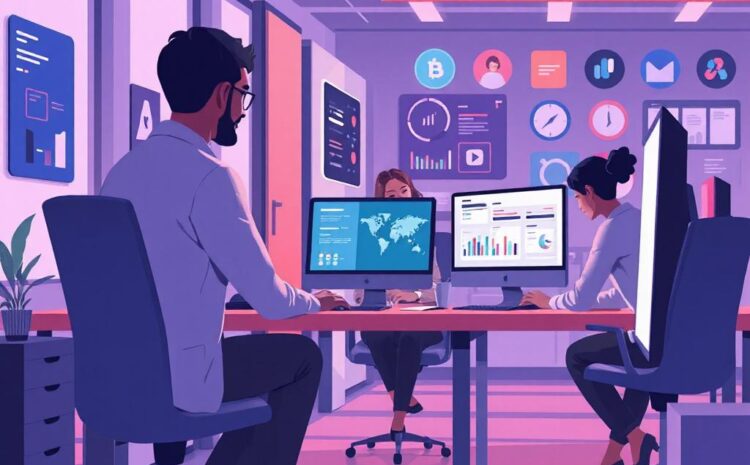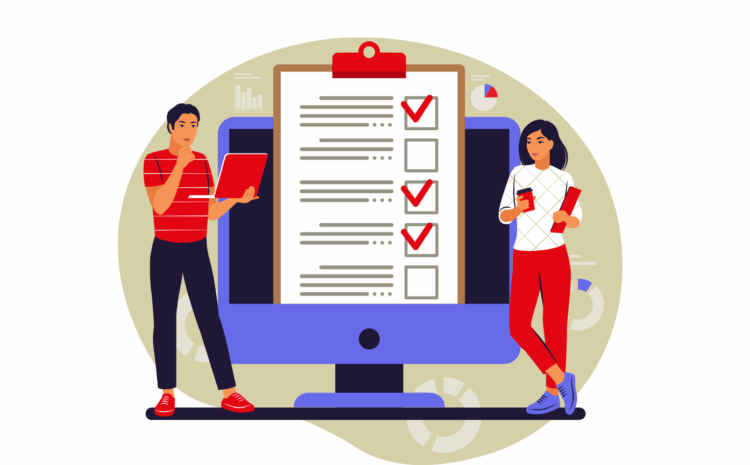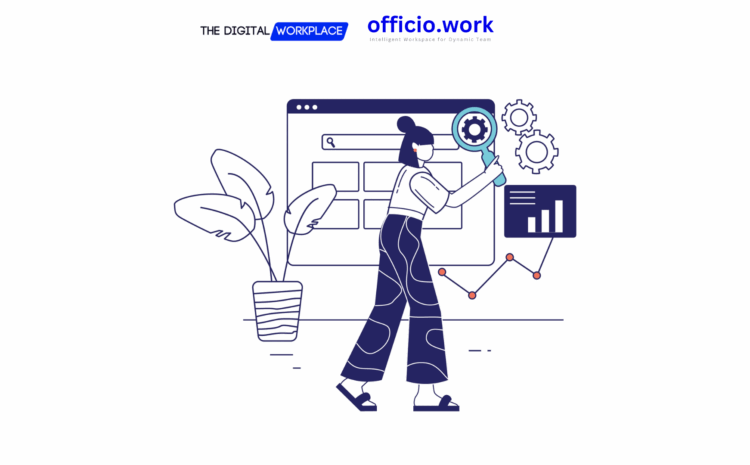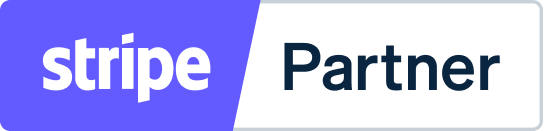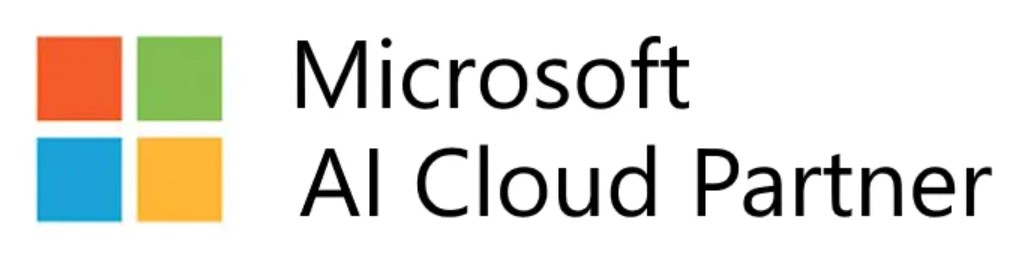Welcome to Officio.work! Whether you’re a first-time user or setting up your organization on our digital workplace SaaS platform, this guide will walk you through the complete sign-up process. Follow these steps to get started and unlock the full potential of our collaborative environment.
Step 1: Visit the Sign-Up Page
To begin, navigate to Officio.work Sign-Up. You will be prompted to fill in your details as shown in the reference image.
Required Information:
- Company Name
- Your Name
- Email Address
- Password (must have at least 8 characters)
- Referral Code (if applicable)
You must also accept our terms and conditions before proceeding.
After filling in the information, click the Sign Up button.
Step 2: Verification Code
Once you submit the form, the system will prompt you to enter a verification code. This code will be sent to the email address you provided during registration.
Step 3: Check Your Email
Open the email account you registered with and look for an email from Officio.work. The subject will typically include your verification code. Enter this code into the field provided on the Officio.work sign-up page. The code expires in 30 minutes, so be prompt!
Example Verification Email
Hello!
Your email verification code is 877910.
The code will expire in 30 minutes. Didn’t try to sign up? You can safely ignore this email.
Regards,
Officio.work
Step 4: Welcome Email
After successfully verifying your email, you will receive a welcome email with your username and password.
Example Welcome Email
Hello Jojo Sinclair!
Congratulations! Your account has been created successfully. You can log in now and start using our service.
Email: username@domain.com
Password: password
Login to Dashboard
Regards,
Officio.work
Step 5: Follow the Welcome Wizard
Log in using the credentials provided in your welcome email. Upon logging in, you will be directed to a welcome screen. Follow the wizard to complete your account setup:
Steps in the Wizard:
- Personal Assistant Settings
- Organization Setup:
- Company Name
- Company Phone
- Company Email
- Company Website
- Country
- Business Address
- Tax Information
- Application Settings:
- Date Format
- Time Format
- Default Currency
- Default Time Zone
- Change Language
- Other Optional Settings:
- Usage Type
- Usage Category
- Location (Latitude & Longitude)
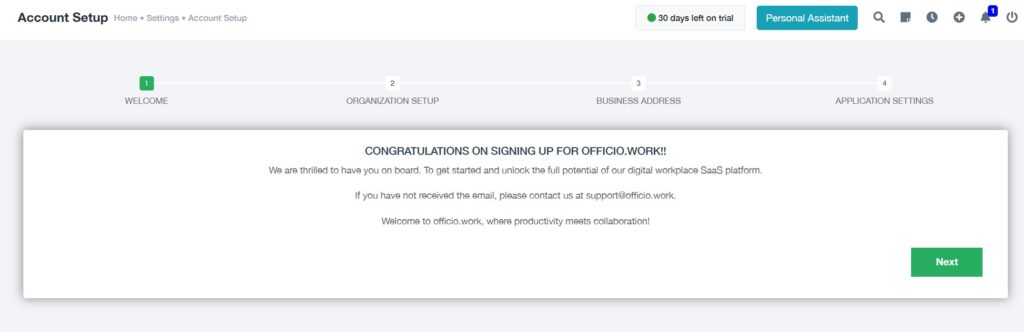
Upon completing these steps, you’re all set to explore the productive and collaborative ecosystem of Officio.work!
Congratulations on signing up! If you haven’t received any of the emails or encounter any issues during the sign-up process, feel free to contact our support team at mail@officio.work. We are thrilled to have you on board!